Checkout.com
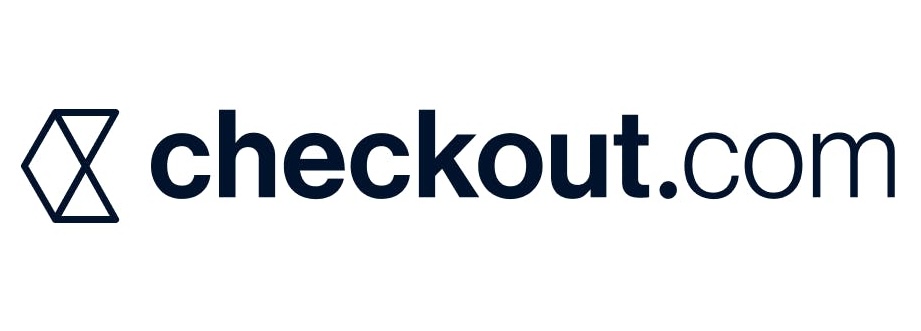
Checkout.com is a global payment processing platform that enables businesses to accept payments seamlessly.
When connected to Altruon, Checkout.com allows you to process card payments through the Altruon JS card component.
Supported Payment Methods
- Card Payments (via Altruon JS card component)
- Credit cards
- Debit cards
Requirements
To connect your Checkout.com account to Altruon, you'll need the following credentials:
- Public Key
- Secret Key
- Processing Channel ID
Backoffice URLs
You can retrieve all of these from your Checkout.com Backoffice:
Developers > Keys
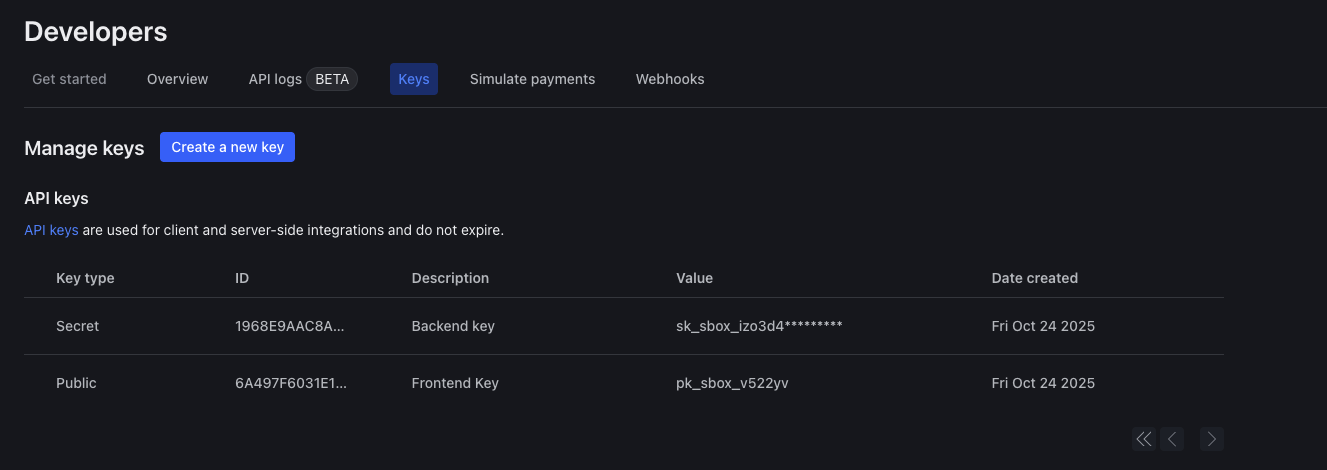
Click on the Secret Key or Public Key to view the Processing Channel ID:
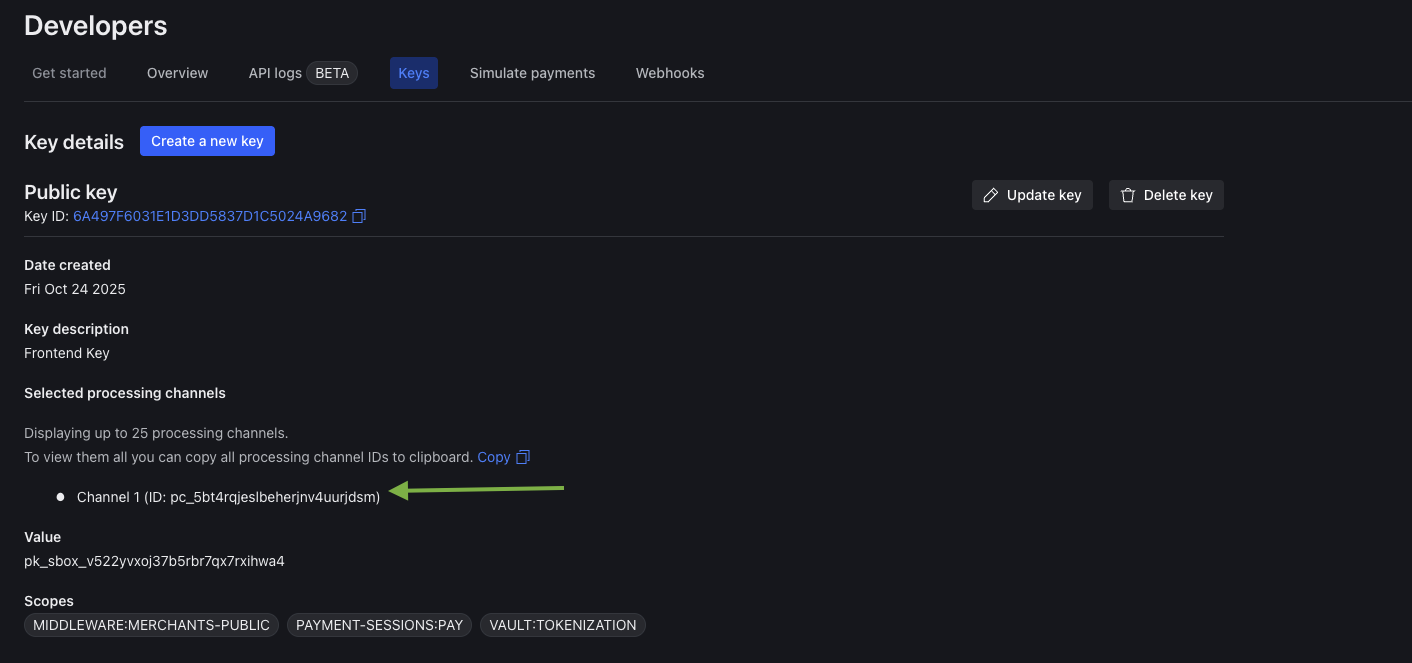
Step 1: Connect Checkout.com to Altruon
- Log in to your Altruon account.
- Navigate to Settings > Payment Gateways.
- Click + Add Integration and select Checkout.com.
- Enter your:
- Public Key
- Secret Key
- Processing Channel ID
- Click Save.
If the connection is successful, you will see the Checkout.com integration marked as Active in Altruon.
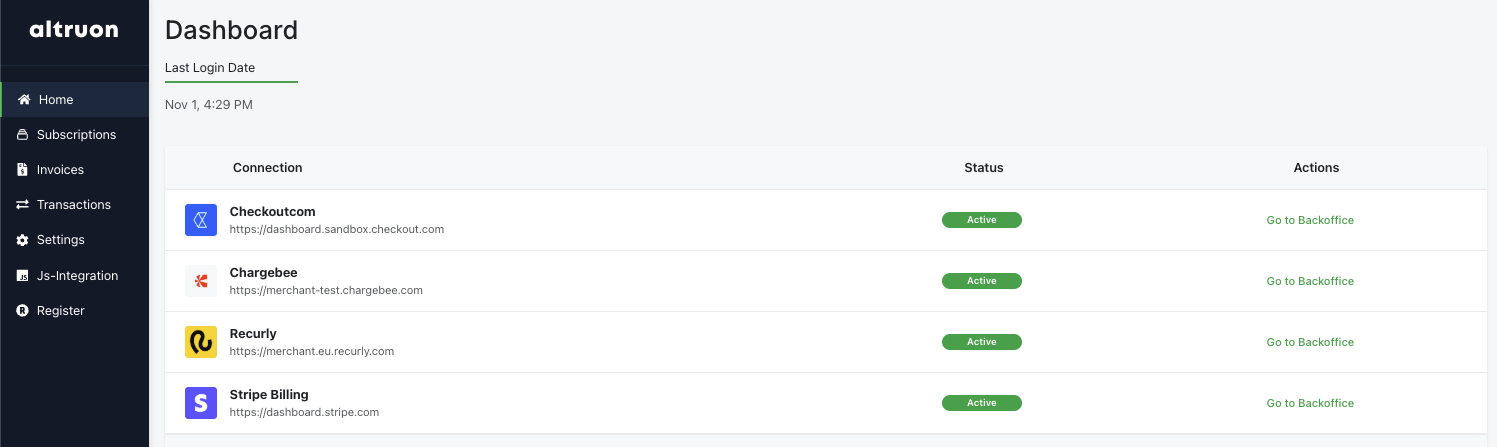
Step 2: Configure Webhook in Checkout.com
Altruon requires a webhook from Checkout.com to stay in sync with payment events.
- In your Altruon dashboard, go to Settings > Payment Gateways.
- Click View Integration on Checkout.com.
- Copy the Webhook endpoint URL generated by Altruon.
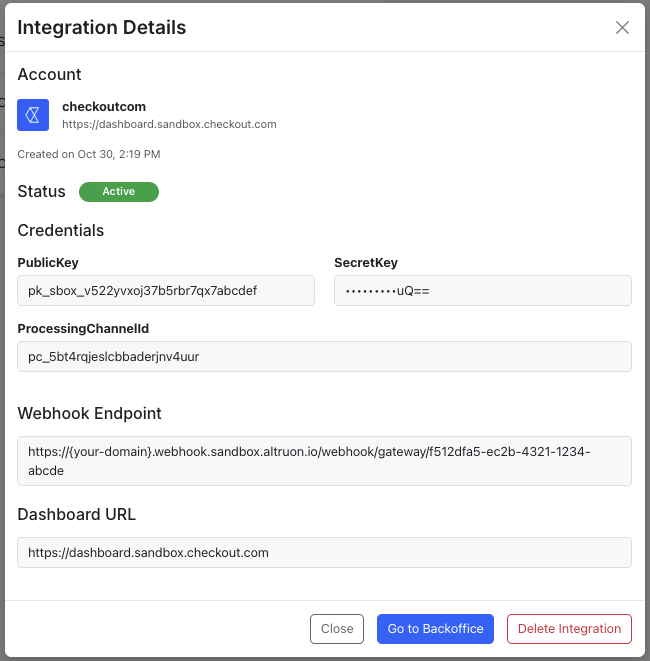
-
Log in to your Checkout.com Backoffice.
-
Navigate to Developers > Webhooks.
-
Click Create configuration.
-
Fill in the following details:
Name:
Altruon webhooksEndpoint URL: Paste the Altruon webhook URL here
Events:
-
Gateway section, select:
Payment approvedPayment paidPayment declinedPayment capturedPayment pending
-
Disputes section, select:
Dispute initiatedDispute wonDispute lost
Entities and processing channels: Select the entity you want Altruon to manage (or all if preferred)
-
-
Click Create webhook to finalize.
🎉 Congratulations
Your Checkout.com gateway is now successfully connected to Altruon!
You can begin processing card payments through the Altruon JS card component in your checkout flow.